Tips For Multitasking Efficiently In Windows 11 For Better Productivity
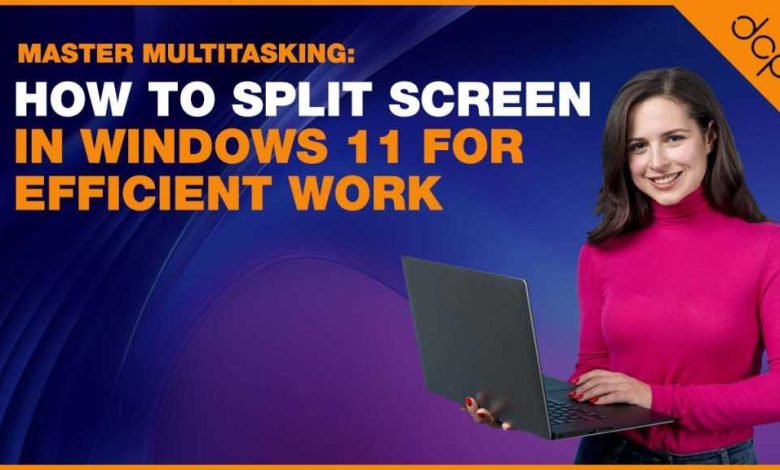
Looking to get more done in less time on Windows 11? Mastering multitasking can transform your workflow, making it easier to juggle multiple applications smoothly. The key is to leverage the built-in features Windows 11 offers, like Snap Layouts and Virtual Desktops, to organize your space and switch seamlessly between tasks. With a few simple tricks, you’ll boost your productivity and keep everything under control effortlessly.
In brief, effective multitasking in Windows 11 involves utilizing its advanced window management tools, customizing your workspace, and adopting efficient habits such as using keyboard shortcuts. These strategies help you work faster, stay organized, and prevent the chaos of a cluttered screen.
Getting started with multitasking in Windows 11 doesn’t have to be complicated. This guide will walk you through practical tips and hidden features that make switching between apps, organizing windows, and managing multiple tasks more intuitive and less stressful. Whether you’re working, browsing, or gaming, these techniques will help you stay focused and efficient.
Tips for multitasking efficiently in Windows 11
Use Snap Layouts and Snap Groups for better window management
Windows 11 introduces Snap Layouts, a feature that helps you organize multiple windows on your screen easily. When you hover over the maximize button, a menu appears showing different layout options to split your screen. These layouts allow you to quickly arrange windows side-by-side or stacked, making multitasking more comfortable. Once you’ve set up your windows using Snap Layouts, Windows creates Snap Groups, which remember your window arrangement. This way, you can switch between different groups without losing your setup.
Learn keyboard shortcuts for faster window switching
Keyboard shortcuts save time when managing multiple apps. Press Windows key + Tab to open the Task View, showing all open windows and desktops. Use Windows key + D to minimize or restore all windows instantly. Alt + Tab allows you to switch between active apps quickly. For more efficiency, try Windows key + Ctrl + Left or Right Arrow to jump between virtual desktops. Familiarizing yourself with these shortcuts can make switching between tasks seamless.
Utilize virtual desktops to separate tasks
Virtual desktops help organize your work by creating separate spaces for different tasks. To add a new virtual desktop, press Windows key + Ctrl + D. You can rename desktops by opening Task View with Windows key + Tab and clicking on the desktop name. This feature is useful when you want to separate work from personal browsing or keep multiple projects open without clutter. Switching between desktops is simple with Windows key + Ctrl + Left or Right Arrow.
Customize your taskbar for quicker access
The taskbar in Windows 11 can be personalized to suit your multitasking needs. Pin frequently used apps to the taskbar for instant access. Adjust taskbar alignment by opening Settings, navigating to Personalization, then Taskbar, and choosing your preferred alignment. Enable or disable system icons like search, chat, or widgets to declutter the space. You can also use the taskbar’s hidden corner icons to access tools quickly, saving time when switching between tasks.
Manage notifications effectively
Notifications can distract you but are essential for updates. To prevent interruptions, customize your notification settings. Go to Settings, select System, then Notifications & Actions. Turn off notifications for non-essential apps or set priority preferences. Use Focus Assist to block notifications during focused work periods, which can be scheduled or manually activated. Managing notifications helps you stay focused on your tasks without unnecessary distractions.
Take advantage of Desktops and widgets
Widgets in Windows 11 provide quick access to news, weather, calendar, and other updates without opening separate apps. To access widgets, click the widget icon on the taskbar or press Windows key + W. You can customize widget feeds to include only the information you need. Desktops offer a visual way to separate workspaces, allowing you to organize windows based on different projects or activities. Using these tools helps you multitask more effectively by keeping relevant information within reach.
Optimize multitasking with multitasking settings
Windows 11 offers settings to improve multitasking performance. Check the Multitasking section in Settings under System to enable features like Snap Windows, which automatically arranges windows into predefined zones. Adjust how many windows can be snapped and how they behave when resized. Turning on these options ensures your workspace adapts to your workflow, reducing the need for manual adjustments.
Use Microsoft Edge for tab management
When working with multiple browser tabs, Microsoft Edge has features to manage them efficiently. Use vertical tabs to keep your tabs organized along the side of your screen. Pin important tabs to keep them accessible at all times. Collections help gather related tabs into groups, which you can save and reopen later. Managing tabs effectively prevents clutter and speeds up your browsing, making multitasking smoother.
Leverage multitasking with voice commands
Windows 11 supports voice commands through Windows Speech Recognition or Cortana. You can ask your computer to open apps, switch windows, or manage settings hands-free. Saying commands like “Open Word,” “Switch to Chrome,” or “Minimize all windows” saves time. Voice control is especially helpful when your hands are busy or when multitasking requires fast responses.
Apply PowerToys for advanced window management
Microsoft PowerToys is a free set of utilities that enhances Windows multitasking. The FancyZones feature allows you to create custom window layouts with a drag-and-drop interface. PowerToys also offers a shortcut guide for quick key combinations and a window manager that boosts productivity. Installing PowerToys can give you additional tools to organize and multitask with greater flexibility.
Maintain your system for smooth multitasking
A well-maintained system performs multitasking more efficiently. Regularly update Windows and your device drivers to ensure stability. Clear unnecessary background processes and temporary files to free up memory and storage space. Use built-in tools like Disk Cleanup and Task Manager to monitor system performance. A clean, optimized system prevents lagging and crashes during multitasking.
Experiment with third-party multitasking tools
Several third-party apps extend Windows 11’s multitasking features. Tools like DisplayFusion, AquaSnap, or Mosaico offer advanced window management options. These utilities allow more customization for window snapping, grid layouts, and multiple monitor setups. Trying out these tools can help tailor your workspace to better suit your workflow.
Practice management techniques for effective multitasking
Good multitasking also depends on your habits. Prioritize tasks by importance and set specific time slots for each. Break large tasks into smaller steps to maintain focus. Avoid switching tasks too often to prevent productivity loss, and take regular breaks to stay sharp. Developing these habits will make your multitasking more productive and less stressful.
Regularly review your workflow and adjust
Finally, assess your multitasking methods regularly. Identify which tools or techniques help you work most efficiently. Drop ineffective strategies and adopt new ones based on your evolving needs. Keeping your workflow flexible ensures you stay productive and avoid burnout.
By embracing these practical tips, you can make multitasking in Windows 11 smoother and more effective. Each feature and strategy helps you manage your workspace better, giving you more control and less frustration during busy days.
Windows 11 Productivity Secrets No One Told You
Frequently Asked Questions
How can I effectively organize multiple open windows in Windows 11?
To effectively organize multiple windows, utilize the Snap Layouts feature by hovering over the maximize button or pressing Windows + Z. This allows you to select different grid options to arrange your open apps side by side or in other configurations. You can also drag windows to the edges of your screen to automatically snap them into place, making it easier to compare information or work on multiple tasks simultaneously.
What shortcuts can I use to switch quickly between active apps?
Press Windows + Tab to access the Task View, which displays all open applications and virtual desktops. Use Alt + Tab to cycle through your open windows efficiently. These shortcuts let you jump between tasks without losing focus, saving time and improving productivity when managing multiple applications.
How do virtual desktops help improve multitasking in Windows 11?
Virtual desktops allow you to create separate spaces for different tasks, reducing clutter and helping you stay organized. To add a new desktop, press Windows + Ctrl + D. You can switch between desktops with Windows + Ctrl + Left or Right arrow keys. This feature helps you segregate personal from professional tasks or group related applications together, making multitasking smoother.
What is the best way to manage notifications while multitasking?
Customize your notification settings to prevent interruptions during focused work sessions. Open Settings, navigate to System > Notifications, and toggle off or set priority levels for different apps. You can also enable Focus Assist from the Action Center to suppress notifications temporarily, allowing you to concentrate on your current tasks without distractions.
How can I utilize keyboard shortcuts to enhance multitasking efficiency?
Make use of keyboard shortcuts such as Windows + Arrow keys to snap windows to different parts of your screen, and Windows + D to minimize all windows and show the desktop. These shortcuts enable quick window management without needing to navigate through menus, helping you switch tasks swiftly and keep your workflow organized.
Final Thoughts
Tips for multitasking efficiently in Windows 11 help boost productivity and reduce frustration. Use Snap Layouts to organize open windows quickly and keep your workspace tidy. Keyboard shortcuts like Win + D or Win + Tab offer quick navigation between tasks.
Customizing virtual desktops allows you to separate work and personal projects effortlessly. Practice switching between desktops to maintain focus and minimize distractions. These simple strategies make multitasking smoother and more effective.
In summary, tips for multitasking efficiently in Windows 11 create a seamless workflow, saving you time and effort. Implementing these straightforward approaches enhances your overall experience and efficiency.


