How To Reset Windows 11 Without Losing Files
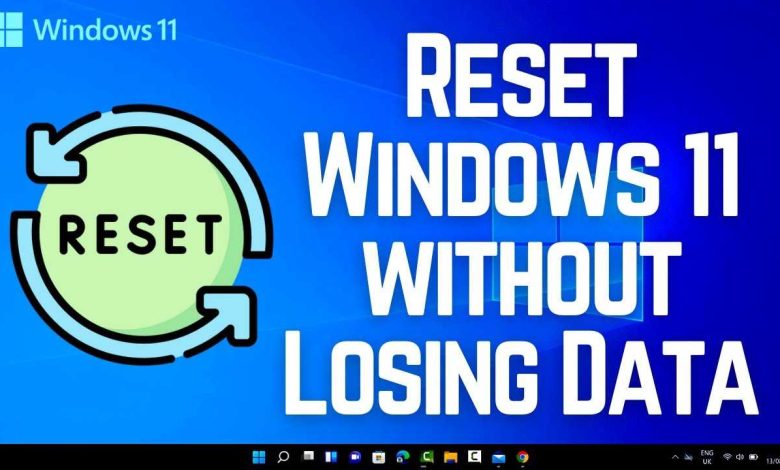
If you’re experiencing issues with your Windows 11 but want to keep your files safe, don’t worry—you can reset your system without losing personal data. The key is to use the built-in reset option that offers a “Keep my files” feature, allowing you to refresh your PC while preserving your documents and images.
In short, you can reset Windows 11 by navigating to the Settings app and choosing the “Reset this PC” option, then selecting “Keep my files.” This method reinstalls Windows, fixes problems, and keeps your data intact. It’s an easy and effective way to breathe new life into your computer without the hassle of backing up and restoring everything from scratch.
If your Windows 11 is acting sluggish or glitchy but your important files are still safe, a reset without data loss can be your best friend. This process not only helps resolve software issues but also ensures you don’t have to go through the lengthy task of backing up and restoring all your files. By using the “Keep my files” option, you can quickly refresh your system and get back to smooth computing in no time.
How to reset Windows 11 without losing files
Understanding the Reset Options in Windows 11
Windows 11 offers different ways to refresh or reset your PC, helping solve problems like slow performance or errors. The main options include “Reset this PC” with choices to keep your files or remove everything. Knowing the difference between these options is key to selecting the right method for your needs.
What does “Keep my files” do?
Choosing the “Keep my files” option resets system files and settings but preserves your personal data, such as documents, pictures, and videos. This method helps fix issues while ensuring you don’t lose important files stored on your computer.
What happens when you select “Remove everything”?
This option erases all your personal files, apps, and settings, returning Windows 11 to its factory state. Use this only if you want a clean start or are preparing to sell or give away your device.
Preparing for a Windows 11 Reset Without Data Loss
Before initiating a reset, it’s essential to back up your important files. Even when choosing the keep files option, backing up ensures additional safety in case of errors or unforeseen issues.
How to back up your files easily
Use cloud storage services like OneDrive or Google Drive to upload your documents and photos. Alternatively, connect an external hard drive or USB flash drive to copy your essential data manually. Confirm that all important files are safely stored before proceeding.
Check for sufficient storage and system health
Make sure your device has enough free space to perform the reset process smoothly. Also, run a quick health check on your system to identify any underlying issues that might interfere with resetting.
Step-by-Step Guide to Reset Windows 11 Without Losing Files
Performing a reset is straightforward if you follow these steps carefully. Microsoft has simplified the process, making it accessible even for users with limited tech experience.
Accessing the reset feature through Settings
1. Click on the Start menu and select Settings.
2. Choose “System” from the sidebar, then click on “Recovery.”
3. Under “Reset this PC,” click on “Reset PC.”
4. Select “Keep my files” from the options presented.
Using the Advanced Startup options
If your Windows 11 isn’t responding properly, you can access reset options via Advanced Startup:
1. Turn off your PC completely.
2. Turn it on and immediately press the power button to force shutdown.
3. Repeat this process three times.
4. Windows will enter a recovery mode.
5. Navigate to “Troubleshoot” > “Reset this PC.”
6. Choose “Keep my files” and follow prompts.
Choosing the Right Reset Method for Your Needs
There are different ways to reset Windows 11, each suited to particular situations.
Reset from Windows Settings
Recommended for minor issues or when Windows is still operational. This method is quick and easy, with options to retain your personal files.
Reset via Boot Menu or Advanced Startup
Ideal if Windows fails to boot properly or is severely damaged. This approach offers more control and can be performed even if the system isn’t starting normally.
Additional Tips for a Successful Reset Without Losing Files
While resetting Windows 11 with the “Keep my files” option is safe, following some best practices can further reduce risks.
Update Windows Before Resetting
Ensure your system has the latest updates installed. This can prevent bugs and compatibility issues during the reset process.
Disable Antivirus Temporarily
Some antivirus programs might interfere with resetting. Temporarily disabling them during the process can help avoid issues, but remember to enable them afterward.
Close All Running Applications
Save your work and close open programs before proceeding. This prevents data loss and ensures a smoother reset.
Post-Reset Steps and Reinstalling Applications
After resetting Windows 11, you will need to set up your system again. The reset process typically retains your personal files, but you might need to reinstall some apps.
Check that your files are intact
Verify that your documents, photos, and other data are still accessible after reset. If anything is missing, restore from your backup.
Reinstall essential applications
Reinstall programs like browsers, office suites, or other tools you regularly use. Download the latest versions from official sources for best performance.
Update drivers and system settings
Ensure all hardware drivers are up to date. This can be done through Device Manager or manufacturer websites. Adjust system settings to your preferences for a personalized experience.
Troubleshooting Common Reset Issues
Sometimes, resetting Windows 11 might encounter problems. Here are common issues and how to fix them.
“Reset This PC” doesn’t start
If the reset option isn’t available, try booting into Safe Mode and then initiating the reset. You can also use Windows Recovery Environment for advanced troubleshooting.
Errors during reset process
If errors occur, check your system for corrupted files with the System File Checker tool. Running a clean boot can also help identify conflicting software.
Persistent data loss
Always double-check your backups if files go missing. If files are lost after reset, restore from your saved copies or cloud backups.
Benefits of Resetting Windows 11 with Files Preserved
Choosing to reset while keeping your files balances fixing system problems with maintaining your data. This method saves time and effort compared to a complete wipe and reinstallation.
Speeds up system performance
Resetting removes accumulated junk files and unresolved updates, helping your PC run smoother.
Fixes system errors and bugs
Resetting can resolve stubborn errors caused by corrupted system files or incompatible updates.
Prepares device for resale or transfer
You can reset your device to a clean state while keeping your personal files, making it ready for its new owner.
Related Topics and Additional Resources
To enhance your understanding, consider exploring related topics like troubleshooting Windows 11 startup issues, using System Restore, or cleaning your PC for better performance.
How to use System Restore in Windows 11
System Restore creates snapshots of your system, allowing you to revert to previous states without affecting personal files. It’s an alternative to resetting for fixing specific issues.
Cleaning your PC for optimal performance
Regularly removing unnecessary files and updating drivers can prevent many problems without needing a reset.
Understanding Windows 11 recovery options
Familiarize yourself with recovery tools like Startup Repair or Reset and Reinstall to choose the suitable method based on your situation.
By following these detailed steps and tips, you can reset Windows 11 confidently while ensuring your files stay safe. Remember, careful preparation before resetting minimizes risks and makes the process much smoother.
How To Reset Windows 11 Without Losing Data – Full Guide
Frequently Asked Questions
Can I reset Windows 11 without removing my personal files?
Yes, Windows 11 offers an option to reset the system while keeping your personal files intact. When you choose the reset process, select the option labeled “Keep my files.” This preserves your documents, photos, and other personal data, while removing installed apps and settings to give your system a fresh start.
What steps should I follow to reset Windows 11 without deleting my files?
Begin by opening the Settings app and navigating to the Recovery section. Click on “Reset this PC,” then choose the “Keep my files” option. Follow the prompts to complete the reset process. Windows will then reinstall itself while maintaining your personal data, but ensure you back up important files beforehand as a precaution.
Will my installed applications be affected during this reset?
Yes, resetting Windows 11 while keeping your files will remove most of your installed applications. You need to reinstall any programs that were not built into Windows. To avoid losing access to essential apps, make a list of your software and back up installation files or licenses before proceeding.
Are there any risks associated with resetting Windows 11 without deleting files?
While this reset method aims to preserve your personal data, there’s always a small risk of data loss or corruption. It’s advisable to back up your important files to an external drive or cloud storage before initiating the reset. Additionally, ensure your system is plugged in to avoid interruptions during the process.
Can I customize what gets removed during the reset process in Windows 11?
During the reset setup, Windows 11 provides options to remove or keep personal files, app data, and settings. You can choose “Keep my files” to retain your personal data while removing apps and settings, or select “Remove everything” for a full reset. Carefully review these choices based on your needs before confirming the reset.
Final Thoughts
To reset Windows 11 without losing files, start by opening the Settings menu. Navigate to the Recovery options and select ‘Reset this PC’. Choose the option to keep your files, and follow the prompts to complete the process.
This method allows you to refresh your system while preserving personal data, making it a practical choice for troubleshooting. Remember: how to reset Windows 11 without losing files is straightforward when you follow these steps carefully.
