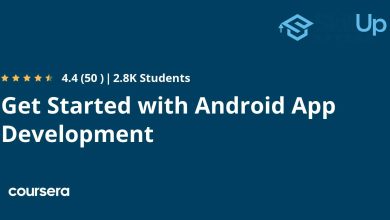How To Keep Android App Running In Background Effectively

To keep an Android app running smoothly in the background, you need to tweak some settings and understand how Android manages app processes. The quick solution involves using built-in features like battery optimization settings, foreground services, and background data permissions to prevent your app from being closed unexpectedly by the system. This way, your app can continue working seamlessly even when it’s not actively open on the screen.
In essence, maintaining an app in the background requires adjusting system settings and applying best development practices. By managing battery optimizations, utilizing foreground services, and handling background restrictions properly, you ensure your app remains active and functional whenever needed.
Getting your Android app to stay active in the background can be a real challenge due to Android’s power management policies. Many users and developers want their apps to continue running tasks like music playback, location tracking, or background data syncing without interruptions. Whether you’re trying to keep a fitness tracker running or a chat app receiving messages, understanding the right techniques and system settings can make all the difference. This guide will walk you through effective methods to keep your Android app alive in the background, ensuring it performs reliably without draining excessive battery or violating system restrictions.
How to Keep Android App Running in Background
Many Android users want their apps to stay active even when they are not on the screen. Whether it’s a music player, a navigation app, or a messaging service, keeping apps running in the background can improve your experience. Here, we will explore practical ways to ensure your Android apps stay active as needed.
Understanding Android Background Processes
Android manages app activity carefully to save battery life and resources. When an app runs in the background, it continues to perform tasks like syncing data or playing music.
However, recent Android versions have become more aggressive in stopping background apps to conserve power. This means you may need to take specific steps to keep your apps active.
Why Do Apps Stop Running in the Background?
Android’s battery optimization features can restrict background processes. These features are meant to prevent apps from consuming too much power if they are not actively in use.
Also, system updates or app-specific settings might cause an app to close when not in focus. Understanding these causes helps you find better solutions.
How to Keep Android Apps Running in Background: Basic Methods
1. Adjust App Permissions and Settings
Most apps need specific permissions to work properly in the background. Go to your device settings and check app permissions to ensure they are enabled for background activity.
Navigate to Settings > Apps & Notifications > [Your App] > Permissions. Enable all necessary permissions like Location, Storage, or Microphone to allow continuous operation.
2. Disable Battery Optimization for Specific Apps
Battery optimization can restrict background activity even if permissions are granted. To prevent this, you can whitelist apps from battery optimization.
Go to Settings > Battery > Battery Optimization. Find your app in the list and select “Don’t optimize” or “Allow” to keep it running smoothly.
3. Use the “Foreground Service” Method
Developers can implement a foreground service within their app code. This displays a persistent notification, signaling the app is active.
This method guarantees the app remains active, but users must be aware of the ongoing notification for transparency.
Advanced Techniques to Keep Apps Running in Background
1. Utilizing Doze Mode Exceptions
Android’s Doze Mode reduces background activity to save battery life. However, developers can add exceptions so apps can still run during Doze.
Implementing this requires app modifications, including declaring specific permissions in your code. This approach is suitable for developers aiming for long-term background activity.
2. Creating Persistent Notifications
Apps can create ongoing notifications that keep the app active in the background. This method is user-friendly and visible.
For instance, music streaming apps often use this technique. It also helps users know the app is running without confusion.
3. Using JobScheduler and WorkManager
Android’s JobScheduler and WorkManager APIs enable apps to perform background tasks effectively and reliably.
They schedule jobs that can execute even if the app is not open, ensuring background operations like syncing or updates continue seamlessly.
Apps and Settings to Avoid Background Restrictions
- Disable “Battery Saver” mode when using apps that need to run constantly.
- Exclude important apps from aggressive RAM management in device settings.
- Keep your device’s operating system updated for improved background process management.
Related Topics and Tips for Better Background App Management
How to Improve Battery Life While Keeping Apps Active
Background apps can drain your battery faster. To balance activity and power, limit background processes to essential apps.
Use power-saving modes selectively and monitor app activity regularly through device settings.
Managing Background Data Usage
You can also restrict background data to save bandwidth. Navigate to Settings > Data Usage > Background Data and toggle controls as needed.
Tips for Developers to Keep Apps Running in Background
- Implement foreground services with proper notifications.
- Use WorkManager for scheduled background tasks to ensure reliability.
- Test apps across different Android versions to handle system restrictions well.
Common Mistakes to Avoid
- Ignoring battery optimization settings and assuming apps will stay active.
- Overusing foreground services, which may annoy users with persistent notifications.
- Neglecting app permissions necessary for background work, leading to app shutdowns.
Summary of Best Practices
- Regularly check app permissions and whitelist essential apps from battery optimization.
- Use system features like foreground services and notifications smartly.
- Stay updated with Android OS versions to utilize new background management options.
Keeping your Android apps running in the background requires understanding the system’s power management and using the right techniques. Whether you’re a user or developer, applying these strategies ensures your apps work as intended without draining your battery or resources.
How to Keep Android Apps Running in the Background (No Closing) | [background apps auto close]
Frequently Asked Questions
What settings should I adjust to allow my Android app to run longer in the background?
To extend your app’s background activity, access your device’s settings and navigate to the app management section. From there, select your specific app and enable any options related to background activity or battery optimization. Disabling battery saver modes for the app can also help ensure it remains active when running in the background.
How can I prevent Android from closing my app when switching to other applications?
Ensure that your app is exempt from system optimizations that restrict background processes. You can do this by adjusting the app’s background activity permissions or excluding the app from battery optimization settings. Additionally, keeping the app’s foreground service active, if applicable, helps maintain its operation during multitasking.
Are there development best practices to keep an Android app running in the background effectively?
Yes, implementing foreground services and handling background tasks efficiently allows your app to stay active longer. Use wake locks sparingly to keep the CPU running when necessary, and manage background work with WorkManager or JobScheduler to schedule tasks that persist across different system states. Properly handling these components ensures your app maintains functionality without draining resources excessively.
What impact does device manufacturer customization have on background app activity?
Many device manufacturers customize Android to optimize battery life, often restricting background processes. To counteract these restrictions, users can whitelist your app in device-specific battery optimizer settings or disable aggressive background activity restrictions. Always test your app on various devices to ensure it runs smoothly across different manufacturer customizations.
How can I monitor whether my app continues running in the background on Android?
Use Android’s built-in tools like Logcat and process explorers to check if your app’s services are active when it is not visible. Implement in-app logging to track background activity and confirm that background tasks execute as expected. Regularly test on different devices and system conditions to verify consistent background operation.
Final Thoughts
Keeping an Android app running in the background requires understanding system limitations and using appropriate techniques. Set the app to run foreground services to ensure it stays active. Use wake locks carefully to prevent the device from sleeping. Properly managing app lifecycle and battery optimization settings also helps maintain background activity. Remember, knowing how to keep android app running in background is key to providing a seamless user experience and ensuring your app functions smoothly.