How To Manage Startup Apps In Windows 11 For Optimal Performance
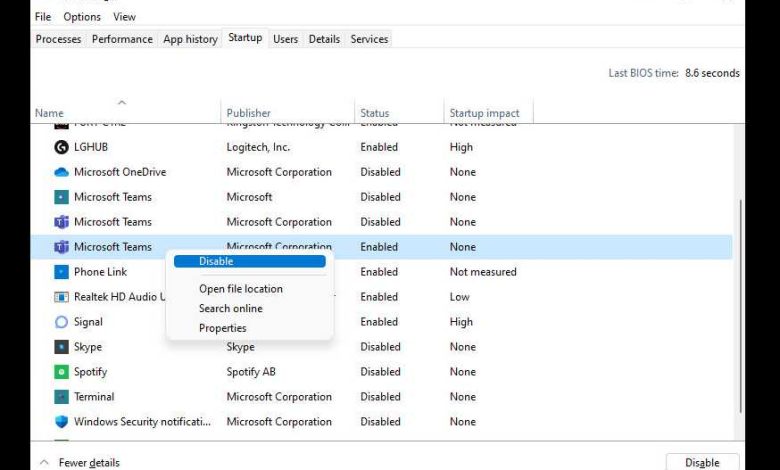
To manage startup apps in Windows 11, simply access the Task Manager, navigate to the Startup tab, and enable or disable apps from launching at startup. You can also use the Settings app for a more streamlined approach. This helps speed up your PC and keeps your startup clean and efficient.
Managing startup apps in Windows 11 is a quick way to boost your computer’s performance and personalize your experience. Many users overlook this feature, leading to slower boot times and cluttered taskbars. The good news is, with just a few clicks, you can control which programs launch when your PC starts—saving time and resources. Whether you prefer using Task Manager or Settings, managing startup apps is straightforward and empowers you to keep your system optimized without needing advanced tech skills. Just take a moment to customize your startup, and you’ll notice a difference in how quickly your PC wakes up and runs smoothly throughout the day.
How to Manage Startup Apps in Windows 11
Managing startup apps in Windows 11 is crucial for keeping your computer running smoothly. When too many applications launch automatically, they can slow down your system’s boot time and affect overall performance. Learning how to control these apps allows you to optimize your experience and free up system resources. In this section, we will explore various methods to manage startup apps effectively.
Understanding Startup Apps in Windows 11
Startup apps are programs that automatically run when you turn on your computer. Some apps are essential, like antivirus software, while others might not be necessary at startup. Knowing which programs launch automatically helps you decide which to keep enabled and which to disable. Windows 11 provides multiple ways to view and manage these applications.
Why Managing Startup Apps Matters
Managing startup apps directly impacts your computer’s speed and responsiveness. Too many applications starting at once can cause delays and increase boot time. By turning off unnecessary startup programs, you improve performance and reduce the workload on your CPU and memory. Additionally, controlling startup apps enhances security by preventing potentially unwanted or malicious programs from launching automatically.
Ways to Access Startup Apps Settings in Windows 11
There are several methods to access and manage startup apps in Windows 11:
Using Task Manager
The Task Manager offers a straightforward way to view and disable startup programs. To open it, press Ctrl + Shift + Esc or right-click the Start button and select Task Manager. Click on the Startup tab to see all apps configured to run at startup.
Using Windows Settings
Navigate to Settings by clicking the Start menu and selecting the gear icon or pressing Windows + I. Go to Apps, then click on Startup. Here, you will find a list of apps with toggle switches to enable or disable them.
Using the System Tray
Some startup apps may also be accessed from the system tray or notification area. Right-click on the app icon or open the app’s settings to manage its startup behavior if available.
How to Disable Startup Apps in Windows 11
Disabling unnecessary startup apps can significantly improve boot times. Follow these steps:
Step 1: Open Task Manager
Use Ctrl + Shift + Esc or right-click the Start button and choose Task Manager. Navigate to the Startup tab.
Step 2: Review the List of Applications
You will see all programs set to launch at startup. The list includes the app name, publisher, and startup impact level (low, medium, high). Focus on disabling apps that are not vital.
Step 3: Disable Unnecessary Apps
Select an app you don’t need running at startup, then click the Disable button. Repeat for other apps you want to prevent from auto-starting.
Tips for Deciding What to Disable
– Keep security and essential system apps enabled.
– Disable apps you rarely use or don’t need immediately.
– Be cautious with apps tied to system functions or hardware drivers.
Using Windows Settings to Manage Startup Apps
The Settings app provides an easy way to toggle startup apps. Here’s how:
Step 1: Open Settings
Press Windows + I to open Settings. Select Apps from the sidebar.
Step 2: Access Startup Settings
Click on Startup. You will see a list of applications with toggle switches.
Step 3: Enable or Disable Apps
Switch off apps that are unnecessary at startup. This method is quick and visual, ideal for users who prefer a straightforward interface.
Managing Startup Apps with Third-Party Tools
Apart from built-in options, several third-party applications can help manage startup programs more comprehensively. These tools offer additional features like detailed startup impact analysis and scheduling.
Popular Tools for Startup Management
- CCleaner: Offers a startup tab to disable or enable applications easily.
- Autoruns by Microsoft Sysinternals: Provides advanced control over startup entries, including hidden and system-level programs.
- Startup Manager: Simplifies the process of managing startup items with user-friendly interfaces.
Benefits of Using Third-Party Tools
– Deeper insight into startup impact.
– Ability to remove unwanted entries permanently.
– Enhanced control over system processes and scheduled tasks.
Best Practices for Managing Startup Apps
To keep your Windows 11 system running optimally, follow these best practices:
Regularly Review Startup Items
Make it a habit to check your startup applications periodically. As you install new programs, some may add themselves to startup without your knowledge.
Disable Unnecessary Apps Immediately
If you notice apps that you don’t need launching at startup, disable them right away to improve boot times.
Keep Essential Apps Enabled
System-critical processes, security tools, and drivers should stay enabled to ensure stable operation.
Update Your Applications Frequently
Keep your startup apps up-to-date to ensure compatibility and security. Developers often release updates that improve startup performance.
Use Built-in Tools for Troubleshooting
If you encounter slow boot times, use Task Manager and Settings to identify and disable problematic apps.
Troubleshooting Common Startup Issues
Sometimes, managing startup apps can lead to unexpected issues like apps not launching properly or system instability.
Re-enable Apps if Needed
If disabling a startup app causes problems, re-enable it through the same settings interface or Task Manager.
Check for Malware
Ensure no malicious software is set to run at startup by running antivirus scans regularly.
Reset Windows 11 Startup Settings
If problems persist, consider resetting your startup configurations or performing a system restore.
Additional Tips for Optimizing Startup Performance
Aside from managing startup apps, consider these tips:
- Keep your Windows 11 system updated.
- Disable unnecessary background processes via Task Manager.
- Upgrade hardware components like SSDs for faster boot times.
- Limit the number of programs installed to reduce background processes.
Related Topics
– How to improve Windows 11 performance
– Best tools for PC optimization
– Managing background apps in Windows 11
– How to schedule automatic maintenance tasks
– Understanding startup impact ratings in Task Manager
Managing startup apps in Windows 11 effectively can lead to faster boot times and a more responsive system. Regularly review these applications, disable non-essential programs, and utilize built-in tools or third-party options for better control. This approach helps maintain a healthy, efficient computer that works as smoothly as possible.
How to stop apps launching on startup on windows 10/11
Frequently Asked Questions
How can I identify which applications launch at startup in Windows 11?
You can view the list of startup applications through the Task Manager. Right-click on the Start button and select ‘Task Manager,’ then navigate to the ‘Startup’ tab. Here, you’ll see all programs set to run when you turn on your PC, along with their impact on startup time. This helps you determine which apps are configured to launch automatically.
What is the process to disable unnecessary startup programs in Windows 11?
Open Task Manager by right-clicking the Start button and choosing ‘Task Manager.’ Go to the ‘Startup’ tab and select the application you want to prevent from launching at startup. Click the ‘Disable’ button at the bottom right of the window. This process stops the app from starting automatically without uninstalling it.
Can I schedule specific applications to start at different times in Windows 11?
Windows 11 does not offer a built-in feature to schedule individual startup applications at different times. However, you can use Task Scheduler to create custom tasks that launch specific programs at set times or during certain events. This method provides more control over when applications start on your system.
How do I manage startup impact for installed applications in Windows 11?
In Task Manager’s ‘Startup’ tab, each application displays a ‘Startup impact’ rating such as ‘Low,’ ‘Medium,’ or ‘High.’ To reduce the impact on your system’s boot time, disable apps with a high impact that are not essential. This helps improve overall startup performance.
Is it possible to add new applications to run at startup in Windows 11?
Yes, you can set applications to launch automatically by adding them to the Startup folder. Press Win + R, type ‘shell:startup,’ and press Enter. This opens the Startup folder where you can create shortcuts of your preferred applications. Moving forward, these apps will start each time you log in.
Final Thoughts
Managing startup apps in Windows 11 is straightforward and essential for optimal system performance. Use Task Manager to quickly disable unnecessary programs that launch at startup, saving time and resources. You can access it by pressing Ctrl + Shift + Esc or right-clicking the Start menu.
Navigate to the “Startup” tab and review the list of apps. Disable any that you don’t need to run automatically. This simple step helps improve boot times and overall responsiveness.
In conclusion, managing startup apps in Windows 11 is a practical way to enhance your user experience. Regularly reviewing and adjusting startup programs ensures your system runs smoothly and efficiently.
