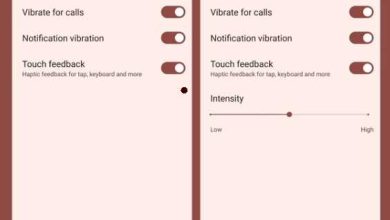how to find duplicate files in google drive
How to Find Duplicate Files in Google Drive
Google Drive is a popular cloud storage service that allows users to store and access their files from anywhere. With the increasing amount of data being stored in Google Drive, it is common for users to have duplicate files. Duplicate files not only take up valuable storage space but also make it difficult to find and organize files efficiently. In this article, we will explore various methods to find and remove duplicate files in Google Drive, helping you optimize your storage and improve productivity.
Contents
Why Finding Duplicate Files is Important
Duplicate files can accumulate over time, especially when multiple users collaborate on the same documents or when files are downloaded multiple times. Here are a few reasons why finding and removing duplicate files is important:
- Save Storage Space: Duplicate files consume unnecessary storage space, which can be better utilized for other files.
- Improve Organization: Duplicate files can clutter your Google Drive and make it difficult to find and manage files effectively.
- Enhance Performance: Having a large number of duplicate files can slow down the syncing and backup processes in Google Drive.
- Reduce Confusion: Duplicate files can lead to confusion when collaborating with others, as it becomes unclear which version of a file is the most up-to-date.
Methods to Find Duplicate Files in Google Drive
There are several methods you can use to find duplicate files in Google Drive. Let’s explore each method in detail:
1. Manual Search
The simplest way to find duplicate files in Google Drive is to manually search for them. This method is suitable for users with a small number of files or those who prefer a hands-on approach. Here’s how you can manually search for duplicate files:
- Open Google Drive in your web browser and sign in to your account.
- Navigate to the folder where you suspect duplicate files may be located.
- Sort the files by name, size, or date modified to help identify potential duplicates.
- Compare the files visually and look for identical or similar file names, sizes, or content.
- If you find duplicate files, delete the duplicates or move them to a separate folder for further review.
While manual search can be time-consuming and tedious, it allows you to have full control over the process and ensures that you review each file individually.
2. Third-Party Apps and Extensions
If you have a large number of files or prefer a more automated approach, using third-party apps and extensions can be a convenient option. These tools are specifically designed to scan and identify duplicate files in Google Drive. Here are a few popular options:
| App/Extension | Description |
|---|---|
| Duplicate File Finder for Drive | A Google Sheets add-on that scans your Google Drive for duplicate files and provides a detailed report. |
| Duplicate Cleaner for Drive | A Chrome extension that scans your Google Drive for duplicate files and allows you to delete or move them. |
| Drive File Stream | A desktop application by Google that syncs your Google Drive files to your computer, allowing you to use third-party duplicate file finders. |
These tools offer advanced features such as fuzzy matching, which can identify similar files even if they have different names or sizes. They also provide options to select which duplicates to delete or move, giving you more control over the process.
3. Google Drive Search Operators
Google Drive provides powerful search operators that can help you find duplicate files based on specific criteria. By combining these operators, you can narrow down your search and identify potential duplicates. Here are a few useful search operators:
| Search Operator | Description |
|---|---|
name: |
Searches for files with a specific name or keyword. |
type: |
Filters files by their type (e.g., document, spreadsheet, presentation). |
modified: |
Searches for files modified within a specific timeframe. |
size: |
Filters files by their size (e.g., larger than, smaller than). |
By combining these search operators, you can create complex queries to find duplicate files. For example, you can search for files with the same name and size using the following query: name:"example.docx" size:1000. Experiment with different combinations to refine your search and identify duplicates.
Best Practices for Removing Duplicate Files
Once you have identified duplicate files in Google Drive, it is important to remove them properly to avoid accidentally deleting important files or disrupting collaboration. Here are some best practices to follow when removing duplicate files:
- Review Before Deleting: Before deleting duplicate files, review their content to ensure they are indeed duplicates. Sometimes files may have similar names or sizes but contain different information.
- Backup Important Files: Make a backup of important files before deleting duplicates. This ensures that you have a copy of the file in case of accidental deletion.
- Communicate with Collaborators: If you are collaborating with others on a file, inform them before deleting any duplicates. This prevents confusion and ensures everyone is on the same page.
- Use the Trash Bin: Instead of permanently deleting files, move them to the Trash Bin in Google Drive. This allows you to recover files if needed.
- Regular Maintenance: Schedule regular maintenance sessions to check for new duplicate files and remove them. This helps keep your Google Drive organized and clutter-free.
Frequently Asked Questions (FAQ)
Q: Can I recover a file if I accidentally delete it while removing duplicates?
A: Yes, Google Drive keeps deleted files in the Trash Bin for 30 days. You can easily recover a file from the Trash Bin within this timeframe. After 30 days, the file will be permanently deleted.
Q: Will removing duplicate files affect file sharing and collaboration?
A: Removing duplicate files will not affect file sharing and collaboration as long as you communicate with your collaborators and ensure that everyone is aware of the changes. It is important to inform others before deleting any duplicates to avoid confusion.
Q: How often should I check for duplicate files in Google Drive?
A: The frequency of checking for duplicate files depends on your usage and the amount of data being stored in Google Drive. It is recommended to schedule regular maintenance sessions, such as once a month, to check for new duplicate files and remove them.
Conclusion
Finding and removing duplicate files in Google Drive is essential for optimizing storage space, improving organization, and enhancing productivity. Whether you choose to manually search, use third-party apps and extensions, or leverage Google Drive search operators, it is important to follow best practices when removing duplicate files. Regular maintenance and communication with collaborators are key to keeping your Google Drive clutter-free and efficient. By implementing the methods and best practices discussed in this article, you can effectively manage duplicate files in Google Drive and make the most out of your cloud storage experience.