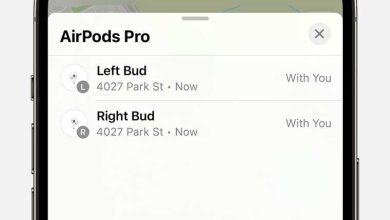How To Disable Unused Features To Save Resources Efficiently
To maximize your device’s performance and prolong battery life, disabling unused features is a simple yet effective strategy. By turning off unnecessary services, apps, or functionalities, you can free up resources and make your device run more smoothly. The key is identifying which features are unnecessary for your daily tasks and disabling them confidently. Whether you’re on a smartphone, computer, or smart home device, these small tweaks can lead to noticeable improvements in speed and efficiency. This guide will show you how to easily disable unused features without compromising the core functionality you need, helping your device run faster and more efficiently while saving energy and storage space.
Disabling unused features involves identifying what you don’t need and turning them off through settings or app management. This reduces background processes, saves resources, and keeps your device focused on what truly matters. Continually optimizing your device by managing these features is a smart way to maintain peak performance effortlessly.
How to disable unused features to save resources
Understanding the importance of disabling unused features
Disabling features that you do not use can significantly improve your device’s performance. It helps free up system resources like CPU, memory, and storage. This practice also reduces energy consumption, which is especially helpful for laptops and mobile devices.
Identify features that are not in use
The first step is to find out which features are active on your device or software. You can do this by exploring the settings menu or control panel. Make a list of features that you rarely or never use to keep track of what to disable.
Benefits of turning off unused features
Turning off unnecessary features brings multiple advantages. It speeds up your device, extends battery life, and minimizes security risks. Moreover, it simplifies your user experience by reducing clutter and potential distractions.
How to disable features in different operating systems
Disabling features on Windows
On Windows, go to the Control Panel or Settings app to manage features. Use the “Programs and Features” section to turn off unnecessary applications. For specific features, like Windows Defender or Bluetooth, access the Settings menu directly and toggle off features you do not need. For example, if you do not use Bluetooth, disable it in the device settings to prevent it from running in the background.
Managing features on macOS
Mac users can disable features through the System Preferences. For instance, turn off Bluetooth, Bluetooth Sharing, or AirDrop if you do not use them. Use the Activity Monitor to see which system processes are active and close any that are not essential.
Turning off features on mobile devices
On Android devices, navigate to Settings, then Wireless & Networks or Connections, and disable features like NFC or Bluetooth if unused. iPhone users can disable features such as Location Services, Background App Refresh, and Notifications for apps you do not need.
Disabling features within specific applications and software
Web browsers
Modern browsers come with many features like automatic updates, synchronization, or certain extensions. Disable auto-sync or remove unused extensions from your browser’s settings. Turn off features like predictive text or pop-up blockers if they are unnecessary.
Productivity tools and apps
Apps like Microsoft Office or Google Workspace have built-in features that might be idle. Disable automatic save options, cloud sync, or analytics tracking if they are not required for your workflow.
Security software
Antivirus or firewall programs often offer features that you may not need. For example, if you already have a different security setup, turn off redundant protections to save system resources.
Using built-in tools and settings to disable features
Task managers and system monitors
Utilize tools like Task Manager on Windows or Activity Monitor on Mac to see active processes. Identify and end processes that are unnecessary to free up system resources.
System optimization utilities
Many operating systems include tools for disabling background services or features. Use tools like Windows Services.msc or macOS’s LaunchDaemons to manage startup items carefully.
Device-specific settings and options
For mobile devices, settings menus often provide options to disable features like location services or background app refresh. Adjust these for better resource management.
Best practices for managing unused features
To keep your device running smoothly, periodically review active features and disable those not in use. Create a routine to check settings and update your preferences as needed. Always back up your settings before making major changes, especially on complex systems.
How to monitor the impact of disabled features
After turning off features, monitor your device’s performance. Watch for improvements in speed, battery life, and overall responsiveness. Use system monitoring tools to observe resource utilization over time.
Potential risks and precautions
Be cautious when disabling core system features, as unintended side effects may occur. Always research unfamiliar options before turning them off. Keep your system updated to ensure compatibility and security.
Related topics: Automating resource management
Some tools allow automatic disabling of features based on your usage patterns, saving time and effort. For example, power management settings can be configured to turn off unused features during low battery periods. Explore automation options to maintain an optimized system with minimal manual intervention.
Summary of key steps
- Identify unused features through system settings or device menus.
- Disable features systematically, starting with those least needed.
- Use system tools to monitor resource usage before and after changes.
- Regularly review and adjust settings to optimize performance.
- Stay cautious about disabling critical system functions to avoid stability issues.
Additional tips for resource-saving
Focus on keeping your operating system, drivers, and software up to date. Removing unnecessary applications also reduces background activity. Consider using lightweight alternatives for productivity and entertainment to further conserve system resources.
Disabling unused features is a simple yet powerful way to improve your device’s efficiency. By regularly managing settings and understanding your system, you can extend device lifespan and enjoy smoother performance.
You’re using Task Manager wrong
Frequently Asked Questions
What steps can I take to identify features that are no longer needed?
Begin by reviewing your system or application’s documentation to understand each feature’s purpose. Conduct a usage analysis over a specific period to see which features are rarely or never used. Engaging with end-users through surveys or feedback can also reveal features they find unnecessary. This process helps pinpoint features that can be safely disabled, conserving system resources.
How can I disable features without affecting system stability?
Start by creating a backup of your current configuration before making any changes. Disable features incrementally, testing the system after each modification to ensure stability remains intact. Always verify dependencies between features to prevent disabling components that other parts of the system rely on. Following this cautious approach minimizes risks while optimizing resource usage.
Are there tools or methods to automate the process of turning off unused features?
Many systems include built-in tools or third-party software that can assist in identifying and disabling unused features automatically. These tools analyze system activity and suggest optimizations based on usage patterns. Implementing such solutions streamlines the process, saves time, and helps maintain system performance without manual intervention.
Final Thoughts
How to disable unused features to save resources is essential for maintaining optimal system performance. Start by identifying features that are not needed in your current setup. Turn off or disable these options through the settings menu to conserve energy and improve speed. Regularly review and adjust feature settings to ensure your system runs efficiently. By doing so, you prevent unnecessary resource consumption and keep your device optimized for your needs.