Enabling Battery Saver Or Power Saving Mode Tips For Longer Battery Life
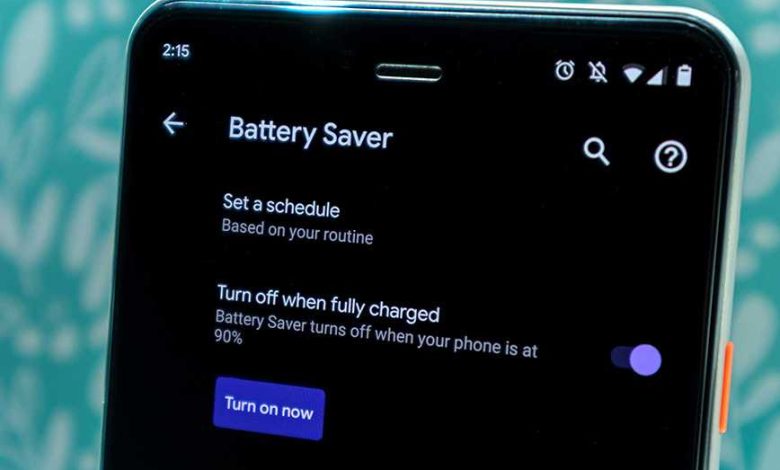
Enabling battery saver mode can significantly extend your device’s battery life just when you need it most. A quick toggle can help conserve power by limiting background activity and reducing unnecessary functions. To activate this feature, simply go to your device settings, find the battery options, and switch on the battery saver mode—it’s that easy!
Power saving modes are a lifesaver when you’re running low on battery and can’t find a charger. They work by minimizing background processes, lowering screen brightness, and disabling some non-essential features to make sure your device lasts longer throughout the day. In this article, you’ll learn straightforward steps to turn on battery saver mode on various devices, ensuring you stay connected when it matters most.
Enabling Battery Saver or Power Saving Mode
Many smartphones and tablets come with a built-in feature called battery saver or power saving mode. This feature helps extend your device’s battery life when it runs low. Turning it on can make a big difference, especially when you are away from a charger for a long time.
Understanding What Power Saving Mode Does
Power saving mode works by reducing the device’s energy consumption. It limits background activities, reduces screen brightness, and temporarily disables certain features. This keeps your device running longer without needing a recharge.
Key Functions of Power Saving Mode
- Lowering screen brightness automatically
- Reducing CPU activity and processing power
- Limiting background app refresh and notifications
- Disabling location services when not needed
- Turning off or reducing animations and visual effects
- Managing syncing of emails and other data
How to Enable Battery Saver or Power Saving Mode on Different Devices
On Android Devices
Most Android phones have a simple way to turn on power saving mode. You can usually find it through the notification shade or in the device settings.
- Pull down the notification shade from the top of the screen.
- Look for the battery icon or ‘Battery Saver’ toggle.
- Tap the toggle to activate it.
- Alternatively, go to Settings > Battery > Battery Saver and turn it on.
On iOS Devices
iPhones and iPads have a slightly different method to enable power saving mode, called Low Power Mode.
- Open the Settings app.
- Scroll down and tap Battery.
- Toggle Low Power Mode on.
- You will see a yellow battery icon indicating the mode is active.
Customizing Power Saving Mode Settings
Depending on your device, you may have options to choose what gets limited or disabled. Customizing these settings helps you balance performance with battery conservation.
On Android Devices
Within the battery settings, some devices allow you to select different power saving levels. You can typically choose between standard and aggressive modes.
- Activate ‘Extreme’ power saving mode if available, which disables nearly all non-essential functions.
- Set scheduled activation times for automatic power saving during certain hours.
- Adjust which apps are restricted when power saving mode is turned on.
On iOS Devices
Although options are limited, you can disable specific features like cellular data and background app refresh to save more battery. These settings are found in the Battery menu.
Benefits of Using Power Saving Mode Regularly
Enabling this mode helps you avoid the inconvenience of a dead battery during critical moments. It can also improve your device’s longevity by reducing the strain on the battery over time.
Extended Battery Life
By limiting high-energy features, power saving mode can double your phone’s usage time. This is especially important during travel or in emergencies.
Reducing Energy Consumption
Besides saving your battery, it also reduces the overall energy your device consumes, which can contribute to a greener environment.
When to Use Power Saving Mode
During Low Battery Levels
The most common time to activate power saving mode is when your battery drops below 20 percent. It provides an extra buffer to continue using your device.
In Low Signal Areas
When your device struggles to find a network signal, it uses more power. Enabling power saving mode can help manage this increased energy drain.
Long Trips or Power Outages
Power saving mode becomes especially useful during periods without access to charging options. It ensures your device remains functional longer.
Related Tips to Maximize Battery Life
Additional Actions to Save Battery
- Reduce screen brightness manually or set it to auto
- Turn off Bluetooth, Wi-Fi, and GPS when not in use
- Limit background app activity in app settings
- Disable unnecessary notifications and vibrations
- Keep your device’s software up to date for optimal power management
Monitoring Battery Usage
Regularly check which apps consume the most power. On Android, this information is available under Battery Usage in settings. On iOS, find this in the Battery section of settings.
Impact of Power Saving Mode on Device Performance
While this mode prolongs battery life, it can slow down your device’s responsiveness. Background updates are limited, and certain features may be temporarily unavailable.
Balancing Performance and Battery Life
If you need full device performance, turn off power saving mode. Use it strategically when battery conservation is more critical than speed.
Common Misconceptions About Power Saving Mode
Some believe enabling power saving mode affects device security or causes damage. In reality, it only manages energy consumption and does not harm your device.
Myths vs. Facts
| Myth | Fact |
|---|---|
| Power saving mode slows down your device permanently. | It only restricts certain functions temporarily, without harming the device. |
| Turning it off disables all energy-saving features. | It simply stops limiting features; your device operates normally. |
| It can improve device security. | Power saving mode is about energy use, not security features. |
Enabling battery saver or power saving mode is an effective way to extend your device’s usability when needed most. By understanding how to activate and customize it, you can make your device last longer during critical times. Regularly managing your settings and applying additional battery-saving tips will further optimize your device’s performance and longevity. Using power saving mode wisely ensures you stay connected and productive, even when power options are limited.
How to Enable Power Saving Mode on Motorola Edge – Battery Saver
Frequently Asked Questions
How can I manually activate the battery saver mode on my device?
To manually activate the battery saver mode, navigate to your device’s settings menu. Look for the ‘Battery’ or ‘Power’ section, then find the option labeled ‘Battery Saver’ or ‘Power Saving Mode.’ Toggle the switch to turn it on. Some devices also allow quick activation through the notification panel for faster access.
What features are typically limited or disabled when power saving mode is active?
When you enable power saving mode, your device reduces background activity, limits app updates, and decreases screen brightness. It may also restrict location services, disable certain visual effects, and slow down CPU performance to conserve battery life. These adjustments help extend usage time without significantly impacting essential functions.
Can I customize the power saving mode settings for better efficiency?
Yes, many devices allow you to customize the power saving mode settings. You can choose which features to disable or enable, such as adjusting screen brightness, turning off Wi-Fi or Bluetooth, and managing app activity. Access these options within the battery or power settings to tailor the mode according to your needs.
Does activating battery saver mode affect device performance and responsiveness?
Enabling battery saver mode can slightly reduce device performance because it minimizes background processes and limits CPU activity. While your device might feel less responsive at times, these measures help prolong battery life, especially when you need to conserve power during extended usage periods.
Are there any risks or downsides to frequently using the power saving mode?
Regularly using power saving mode may cause some applications to update less frequently or delay notifications, which could impact your user experience. Additionally, some features might be temporarily unavailable until you turn off the mode. However, using it strategically can help manage your battery life effectively without affecting essential functions.
Final Thoughts
Enabling battery saver or power saving mode helps extend your device’s battery life significantly. It reduces background activity and limits power-consuming features, making your device last longer throughout the day. By activating this mode, you can enjoy uninterrupted usage especially during critical moments.
In conclusion, enabling battery saver or power saving mode is a practical step to optimize your device’s performance and longevity. It ensures you stay connected without worrying about draining the battery quickly.
